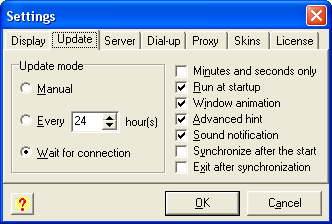
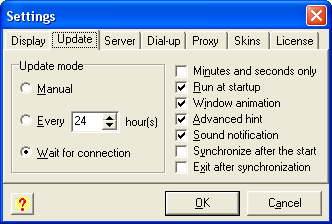
The Minutes and seconds only option allows Chronograph to synchronize only minutes and seconds. In this case the hours value stays unchanged. It is useful for those with irregular Windows timezone settings.
Check the Run at startup option if you want Chronograph to start on every system reboot. The Advanced hint checkbox lets you enjoy useful hint with calendar, and the Window animation option allows you to disable program windows animation.
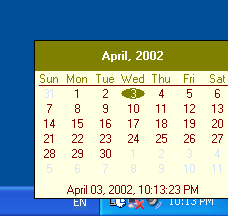
Use Sound notification feature to enable or disable playng sound after the time adjustment.
When the Synchronize after the start box is checked the clock will be synchronized every time Chronograph starts.
You can also use the Exit after syncronization option. It will remove Chronograph from the computer's memory arter the clock synchronization.